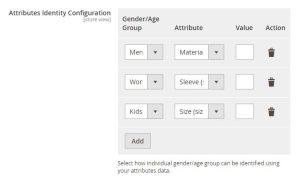In this section, you can configure Age group or gender-based configuration.
- Do you sell products for multiple age groups/genders?: If your store sells products for multiple age groups or genders, then select the “Yes” option. Otherwise, keep the selected option as “No.”
- Identified Using?: In this field, you can select either the “Attributes” or “Categories” option based on how you want to configure age group or gender settings.
- Categories: After selecting this option, you will be able to perform the ‘Categories Identity Configuration’.
- Gender/Age Group: In this field, you can select the type of gender option you want.
- Categories: In this field, you can select the categories with specific gender products.
- Parent Categories Consideration: In this field, if “Yes” is selected, Wizzy will consider all products having a particular category from the parent category of assigned categories even if they are not assigned directly.
- Categories: After selecting this option, you will be able to perform the ‘Categories Identity Configuration’.
[Refer to the following image for a better understanding]
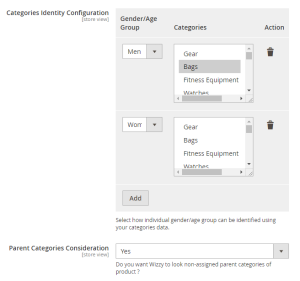
-
- Attributes: After selecting this option, you will be able to perform the Attributes Identity Configuration’.
- Gender/Age Group: In this field, you can select the type of gender option you want.
- Attribute: In this field, you can select the Attributes and their values that account for the chosen gender.
- Value: Type the value that accounts for the selected gender.
- Attributes: After selecting this option, you will be able to perform the Attributes Identity Configuration’.
[Refer to the following image for a better understanding]