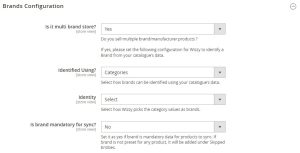If you have products from multiple brands, you can configure them in this section. Brands can be identified using Attributes and Categories.
- Is it multi-brand store?: In this field, you can select “Yes” to configure the multiple brands in the store.
- Identified Using?: In this field, you can configure how brands can be identified using your catalog’s data, choosing from either Attributes or Categories.
- Attributes: If this option is selected, you can configure your brand using attributes.
- Attribute: In this section, you can select an attribute that you want to use as a brand.
- Attributes: If this option is selected, you can configure your brand using attributes.
[Refer to the following image for a better understanding]
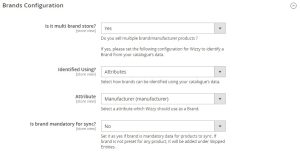
-
- Categories: If this option is selected, you can configure your brand using categories.
- Identity [Categories on Specific Level]: If this option is selected, you can mention a particular level in the categories hierarchy that Wizzy should consider as brand values.
- Category Level: In this field, you can select the level of the category you want to choose as a brand.
- Identity [Categories on Specific Level]: If this option is selected, you can mention a particular level in the categories hierarchy that Wizzy should consider as brand values.
- Identity [List of Categories]: If this option is selected, then you can select all the categories that you want to use as a Brand.
- Identity [All Sub Categories of Selected Categories]: If this option is selected, then you can use the subcategories of the selected categories as brands.
- Categories: If this option is selected, you can configure your brand using categories.
- Is brand mandatory for sync?: This section should be selected as “Yes” if the brand is mandatory data for products to sync. If the brand is not present for any product, it will be added under Skipped Entities.
[Refer to the following image for a better understanding]