Named tags are very useful when you want to save specific details for products under tags with a specific pattern (e.g., Material_Cotton, Material_Leather, Under-500). You can configure as many tags as you want in this section, where each field represents the following.
For example, if we take Material_Leather as a named tag, it will have the following values.
- Name: Material (You can choose any other custom name according to your requirements)
- Identifier: Material (Here, the word “Material” is an identifier that can vary according to the named tag being added)
- Separator: _ (An underscore is a separator in this case. It can be anything else as well, like a hyphen, slash, etc., depending on the named tag.)
- Type: String (Here you need to specify the type of the tag that you’re adding, which needs to be either String, Boolean, Number, or URL-encoded.)
- Is Searchable: Yes (You can choose Yes if you want to make the value of the tag searchable; otherwise, choose No.)
- Is Filterable: Yes (You can choose Yes if you want the named tag to appear in the filters; otherwise, choose No.)
[Refer to the following image for a better understanding]
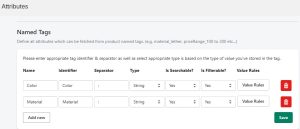
For each named tag, you can select a value rule where you can either choose specific tags or ignore specific tags
[Refer to the following image for a better understanding]
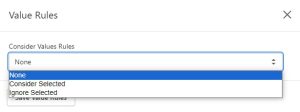
If a row in the configuration block is added by mistake or is no longer needed, you can delete it using the delete button.