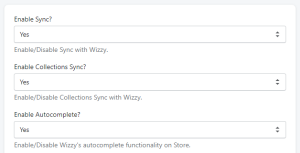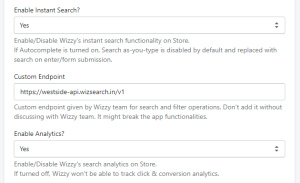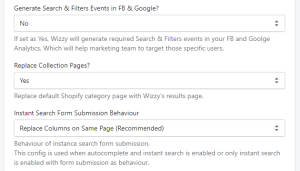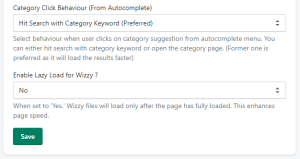You can configure all the General settings and Store credential options in this section.
- Store Credentials: Credentials are used to talk to Wizzy’s services to enable search functionalities on the store. Click Here to create an account on Wizzy and get the credentials.
- Store ID: The Store ID uniquely identifies the store on Wizzy.
- Store Secret: The Store Secret is a unique code used to communicate with Wizzy.
- API Key: Paste the API key from Wizzy.
[Refer to the following image for a better understanding]
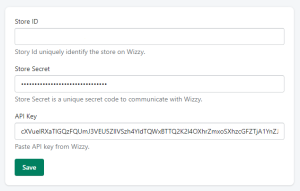
- General Setup: In this section, you can enable or disable specific features on the store, along with their behaviors.
- Enable Sync?: In this field, you can enable or disable sync with Wizzy.
- Enable Collections Sync?: In this field, you can Enable/Disable Collections Sync with Wizzy.
- Enable Autocomplete?: In this field, you can Enable/Disable Wizzy’s autocomplete functionality on the store.
- Enable Instant Search?: In this field, you can enable or disable Wizzy’s instant search functionality on the store. [If autocomplete is turned on, search-as-you-type is disabled by default and replaced with search on enter/form submission.]
- Custom Endpoint: Custom endpoint provided by the Wizzy team for search and filter operations. Do not add it without consulting the Wizzy team, as it might break the app’s functionalities.
- Enable Analytics?: In this field, you can Enable/Disable Wizzy’s search analytics on Store [Note: If turned off, Wizzy won’t be able to track click & conversion analytics]
- Generate Search & Filters Events in FB & Google?: If set to Yes, Wizzy will generate the required Search & Filters events in your Facebook and Google Analytics. This will help the marketing team target those specific users.
- Replace Collection Pages?: In this field, if you choose “Yes” then it will Replace the default Shopify category page with Wizzy’s results page.
- Instant Search Form Submission Behavior: In this field, you can choose “Replace Columns on Same Page(Recommended)” or “Redirect Page”
- Replace Columns on the Same Page(Recommended): If this option is selected then the data will be replaced instantly without loading the page.
- Redirect Page: If this option is selected then the data will be replaced with the loading of the page.
- Category Click Behaviors (From Autocomplete): In this field, you can choose “Hit Search with Category Keyword (Preferred)” or “Open Category Page”
- Hit Search with Category Keyword (Preferred): If this option is selected then the user is redirected to the search results page after clicking on any category from the autocomplete view.
- Open Category Page: If this option is selected then the user is redirected to the collection after clicking on any category from the autocomplete view.
- Enable Lazy Load for Wizzy?: In this field, when set to ‘Yes,’ Wizzy files will load only after the page has fully loaded, enhancing page speed.
[Refer to the following image for a better understanding]