In many cases, you will want to change the order of filters on the collection pages. This section helps you to do that.
Click on the ‘Add New’ button to create a new custom filter tree.
Here, you can select a list of collections along with the filter field and order to set a default filter order for the selected collections.
- Name: In this option, you can add a name for the group of collections for which you want to set the default filters order.
- Select Collection: In this option, you can select one or more collections on which you want to change the default filters order.
To add a filter to the selected collection, click on the ‘Add New’ button.
- Field: In this option, you can select the configured attribute for which you want to display the filter.
- Label: In this option, you can assign a label to the selected filter attribute, which will be displayed on the frontend.
- Position: In this option, you can choose the position where the filter should appear—either on the left or top of the screen.
[Refer to the following image for a better understanding.]
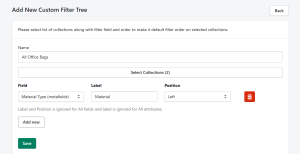
Note: Label and Position are ignored for ‘All Fields’, and Label is ignored for ‘All Attributes’.