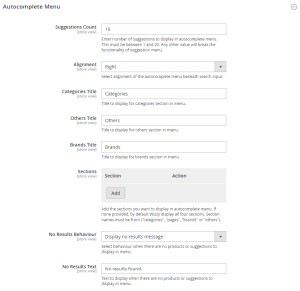In this section, you can customize the autocomplete dropdown box according to your requirements. Have a look at the fields mentioned below, along with their purposes, which need to be filled.
- Suggestions Count: You can input the number of suggestions you would like to display in the dropdown. It should be in the range of 1–20 only.
- Alignment: The alignment of the suggestions can be either right or left, depending on your requirements.
- Categories Title: Here, you can create a custom heading for your Categories that is displayed in the autocomplete dropdown. By default, the name is set to “Categories”
- Others Title: In this field, you can add a Title to display for the others section in the menu.
- Brands Title: If you are selling products of multiple brands, they will be displayed in the autocomplete dropdown under the Brands subheading, which is customizable.
- Sections: In this section, you can Add the sections you want to display in the autocomplete menu. If none is provided, by default Wizzy displays all four sections. Section names must be from (“categories”, “pages”, “brands” or “others”).
- No Results Behavior: Here, you can select what should happen for invalid queries, i.e., either display a No Results Message or hide the menu.
- No Results Text: In this field, you can add the Text you want to display when there are no products or suggestions to display in the menu.
[Refer to the following image for a better understanding]