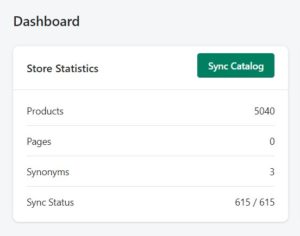To sync the catalog with Wizzy go to Dashboard and then click on the Sync Catalog button. A popup will be displayed where you can select the type of data that needs to be synced (Add all products in Sync, Add pages in sync, and Add Best Selling Products Order), and further give a confirmation for whether you want to sync or not. If you are performing the sync for the first time, select all the options and click on the Sync Now button to add all the data into Sync.
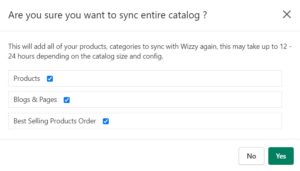
To verify, go to the Sync Processes sub-section in Wizzy App. Wait for approximately an hour (Depending on Catalog Size) before all the products are synced. To verify, come to Dashboard, and in the first widget (Store Statistics) you will see sync status xxx/xxx.