Analytics Tags are used to group the users or create segment of search users. By default Wizzy segments the users by Device and Platform. These are the default tags and you cannot edit or remove them. Although retailers can choose to add new tags as they like to segment the users however they want. (e.g. First time users, Regular Customers, By Gender etc…)
To add/modify tags follow the below steps,
- Login to your Wizzy account from https://app.wizzy.ai
- Select the store for which you want to check the analytics.
- Click on Settings from left menu.
- Click on Analytics Tags
You will see the list of tags which may look something like this,
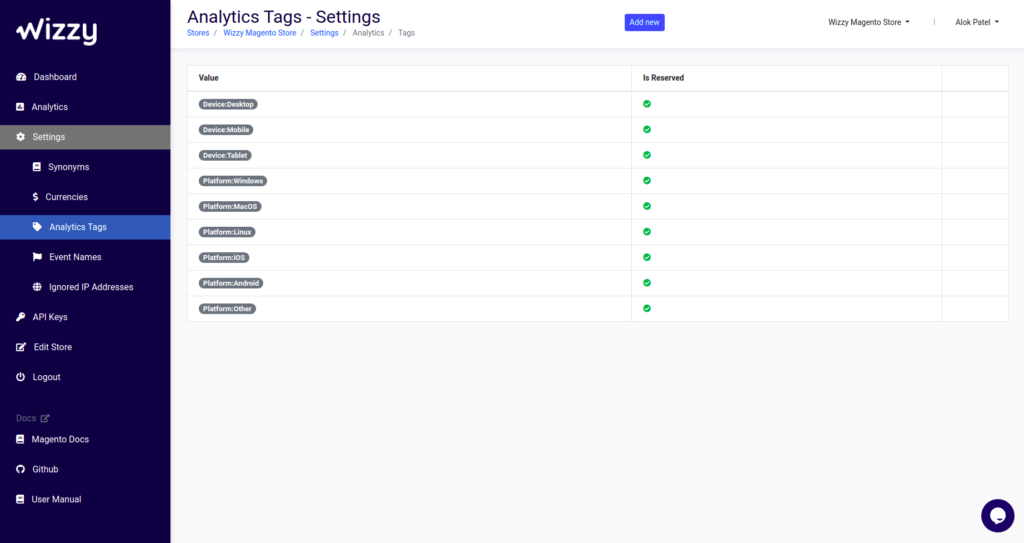
To Add new tag click on Add new from the header from where you will be asked to enter the tag name, which must be unique amongst added tags.

To use these tags you will need to add / modify the headers sent to Wizzy for search or any requests.
- Integrated Platform (e.g. Magento, Shopify, BigCommerce): Simply override the event and modify the headers before the request is sent to the server. Click Here to read more about writing event hooks.
- API: Add your tags in x-wizzy-tags separated by comma. Refer: https://docs.api.wizzy.ai/#section/API-Authentication