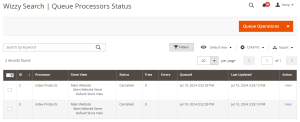Wizzy uses a queue mechanism to synchronize data between the store and Wizzy’s server. You can access the Queue Processors Status page under Stores > Wizzy Search > Queue Processors Status.
On this page, you’ll find a list of queue items with their statuses, which can be one of the following:
- In Queue: The item is waiting to be processed.
- In Progress: Wizzy is currently processing the item.
- Completed: The queue item was processed successfully.
- Cancelled: The item was manually cancelled.
When an item is added to the queue, its status is initially set to “In Queue.” It transitions to “In Progress” once Wizzy starts processing it. If processed successfully, it moves to “Completed.” If there are errors during processing, the item may be retried and its tries count incremented.
You can view the data to be processed and any errors by clicking “View” on any queue item.
Buttons on the Queue Processors Status Page:
- Clear Queue: This cancels all items currently in “In Queue.” status.
- Clear Entities Sync: This resets the synchronization status of all products and pages. It’s useful for starting a fresh synchronization.
- Truncate Queue: This deletes all items from the queue that are either “Cancelled” or “Completed.” It helps to clean up the queue list for better navigation and debugging.
Note: “Clear Queue” and “Clear Entities Sync” are typically used together when you want to perform a fresh synchronization or when an issue with the sync indexer requires a complete resync.
[Refer to the following image for a better understanding]