Decoding Google Shopping Search
Written by Alok Patel
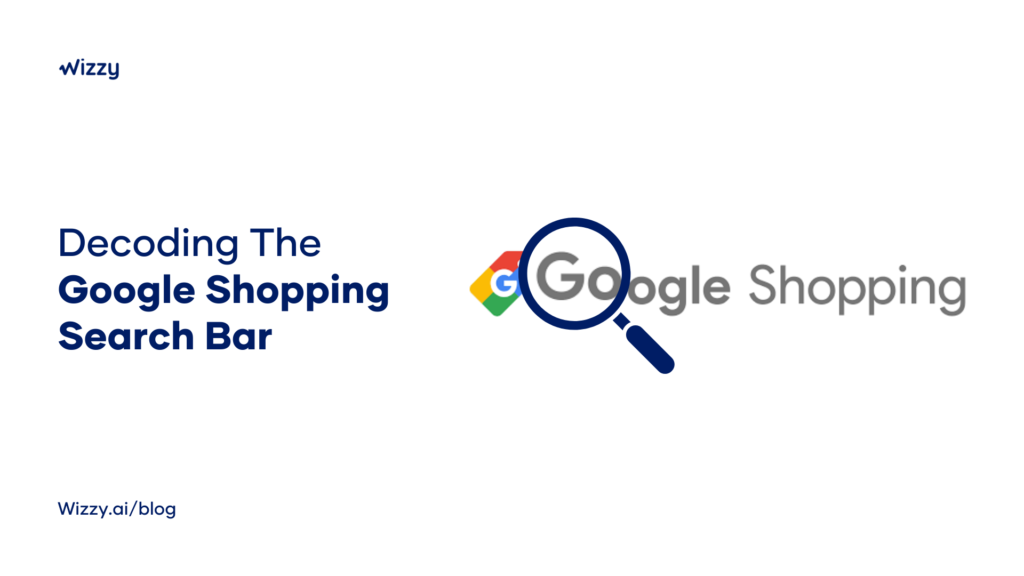
Our previous analytical blog post looked at how Amazon site search works.
While independent e-commerce store owners can take a lot of lessons from Amazon on getting the site search right, this post is dedicated to independent e-commerce aggregators.
In this analytical post, we will walk you through how Google Shopping search works and share our verdict on how you can improve site search on your ecommerce store, aggregator, or marketplace.
We have categorised the post into four sections:
- The placement of the Google Shopping search bar
- How Google Shopping search bar works as soon as you click on the bar
- What happens when you start typing your query on the Google Shopping search bar
- Decoding the features of the Google Shopping search results page
Let’s begin with the placement of the site search bar on Google Shopping.
1. The Placement Of The Search Bar On Google Shopping
Is there anybody who understands web search better than Google?
The site search bar on Google Shopping is placed right at the top (left).
As Google Shopping is integrated with Google Search, the Google Shopping search bar looks, feels, and works the same as the regular Google search for the web.
As you move your attention to the right side of the webpage, you will see the Wishlist icon placed parallelly to the search bar—where all the users’ wishlisted products appear.
Wizzy verdict: Usually, shopping sites restrict the search bar on the navigation menu. This is a bad user experience. Site search can enhance the shopping experience for your visitors. Always make a prominent space for the search bar and make it visually accessible.
2. What Happens When You Click On The Google Shopping Search Bar?
Did you know that, according to Review42, nearly 90% of internet users use Google search to find information and products? About 4 billion people use Google search.
Google leverages its insights generated on its web search and uses it on the Google Shopping search.
As soon as you click on the search bar, a list of trending search queries pop up right below the search bar.
Wizzy verdict: While page traffic and bounce rate can give you hints about user behaviour, nothing comes close to knowing your users better than knowing what they are searching for.
But the trouble is, how can you get search-based insights? This is the exact reason why we built Wizzy. It’s one thing to make it easy for users to search and discover products, but it is equally important to learn from search behaviour. Please visit Wizzy.ai to learn more about search-based insights for your e-commerce store.
3. What Happens When You Start Typing Your Query On The Google Shopping Search Bar?
As you type the query on the search bar, a list of search suggestions is triggered right below the search bar.
The suggestions are triggered quickly, and the list changes with each letter you type on the search bar.
Notice how the search suggestions are in bold? This automatically grabs our attention to the suggested queries.
Like Google Search, Google Shopping search can understand natural language and semantic search very quickly.
You could type ‘tees for men under 1000,’ and the search bar will understand the intent behind the search query—that the term ‘under 1000’ refers to the price range in the local currency.
Because Google Shopping search is built to understand natural language, it can easily accommodate spelling mistakes. And Google’s search technology constantly learns from misspelled queries and diligently updates new search queries to product catalogs.
Wizzy verdict: Today, shoppers are spoilt for choice of products. They start searching and discovering products on Google and Amazon and may end up buying from an independent e-commerce store.
It means to e-commerce store owners that users experience the standard of search and product discovery on Google Shopping and Amazon and expect the same when they shop on an independent store site.
But how can independent e-commerce stores get their hands on sophisticated site search technology that is equally fast, accurate, and one that understands natural language? Visit Wizzy.ai to learn more.
4. What Happens On Google Shopping’s Search Results Page
As shoppers enter the search query and hit ENTER, they are taken to the search results page.
Let us analyse the Google Shopping search results page in the following five sections:
- Analysing the left-side filter
- Analysing the sort filter up-top
- Analysing the ads section
- Analysing the search results
- Analysing the bottom of the search page
– Analysing Google Shopping’s Left-Side Filter On The Search page
The primary filter on Google Shopping’s search results page offers shoppers to filter their search by price, colour, style, material, brand, etc.
Shoppers can filter search results by Seller and Product Rating as well. This is especially needed for an aggregator like Google Shopping.
The pricing filter is very impactful because it allows shoppers to select a specific price range or enter their desired price range.
The best aspect about this filter on Google Shopping is that it is dynamic. The filter changes its parameters according to what shoppers select.
For example: For the search query ‘men’s shoes,’ if shoppers choose a particular brand such as ‘NIKE,’ the filter reorganises and presents the list of products only sold by NIKE.
Wizzy’s Verdict: The left-side filter is perfectly done by Google. Currently, Google Shopping’s left-side filter sticks and doesn’t move. It would have been ideal if the filter was floating and scrolled along with the page as shoppers scroll down. If you are an e-commerce aggregator or a marketplace, you need dynamic search filters on your site. Visit Wizzy.ai to learn more.
– Analysing Google Shopping’s Sort Filter Up-Top On The Search page
There are four aspects to the sort filter on the Google Shopping search results page:
- Sort by relevance
- Sort by review score
- Sort by price (low to high)
- Sort by price (high to low)
Wizzy’s Verdict: The sort options are pretty basic. It would have been good to see Google allowing shoppers to filter search results by products on sale or discount or those on price reduction. You can allow shoppers to filter products by—newly launched products, products on sale, etc.—with Wizzy’s search wizard. Visit Wizzy.ai to learn more.
– Analysing The Ads Section On Google Shopping’s Search Results Page
Google Shopping uses the prime area—middle of the screen—to showcase product ads.
The advantage is that shoppers can see the ads clearly as they are placed in the middle of their viewpoint on the screen, and also because ads carry a call-out message on the product images.
Google Shopping highlights product ads when they are on sale or sold at a reduced price.
The ads are relevant to the search query and help shoppers see products on sale or discounts.
Wizzy’s Verdict: Well, who knows better about placing and structuring ads than Google? We believe that the ads on the search result page are just fine.
But did you know that Google spends a lot of time understanding how people search (a.k.a search-based insights) before creating and placing ads?
It’s not enough to have a site search on your e-commerce site; you need one that is advanced enough to simplify and speed up product discovery and give you invaluable insights in real-time. You can use search-based insights to create user-friendly ads. Visit Wizzy.ai to learn more about implementing advanced search and getting your hands on real-time search-based insights every day.
– Analysing The Search Results On Google Shopping
On Google Shopping, the focus of the search results immediately goes to three sections:
- Product image
- Product title and
- Price
Besides this, Google Shopping shows us the product rating and the number of reviews the product has received.
Because Google Shopping is an aggregator, where’s the brand or seller info?
We can find the brand or seller info right below the price. The seller or brand name is hyperlinked to the seller or brand’s site.
Wizzy’s verdict on product results: While most independent e-commerce stores are happy to show product images, product title, rating, and review, the price, Google Shopping goes a step further and highlights delivery info and if products are on sale or are discounted. (See image below)
While it is a habit for shoppers to save products to view or purchase later, Google Shopping makes it possible to Wishlist products by clicking the Wishlist icon on the top-right of each product image on the search results page.
So far, we are looking at all the results on the screen; what can we see when we click on a particular product?
As soon as we click on an individual product result, the search expands to show us the following:
- Product description
- Product size
- Product variants in different colors and styles
- Product images on the left
- Price, seller, and delivery information at the bottom
Wizzy’s verdict on detailed product results: As visitors click on a product result, the page expands, and more information is populated on the same page. This means visitors don’t have to leave the page to get more info about a particular product.
In conditions where the internet might be patchy—say on a tube or a metro ride—it is much easier to see product info without loading a new page.
However, users can click on View Product Details to learn more about the product. Here, a new page is loaded upon clicking on View Product Details.
On the individual product page, Google Shopping highlights two essential features—buying options and the price range at which the product is available across multiple sellers and brand sites.
– Analysing The Bottom Section Of The Google Shopping Search Results Page
If you notice, the left-side filter doesn’t scroll with the rest of the page, and to avoid asking visitors to scroll back up to filter product searches, Google Shopping has placed a filter at the bottom of the page.
The filter at the bottom of every search result page is just an extension of the left-side filter and only triggers if visitors have used the left-side filter at least once.
The filter at the bottom usually highlights two search parameters—filter by feature and related products.
As visitors engage with the filter at the bottom, Google Shopping utilises the space below the filter to showcase relevant ads in a carousel format.
Wizzy’s verdict: Google Shopping is designed to show thousands of products on the search results page.
By moving the filter to the bottom of the page, Google Shopping makes it easy for visitors to access the filter and progress their product search.
This is a good user experience (UX) practice as it saves time to scroll back up to the top of the page to engage with the search filter.
An alternate option would have been to make the left-side filter sticky and move along with the page scroll. But there are so many parameters on the left-side filter; visitors would never get to view the complete filter in the visible viewport without scrolling at all. Learn more about getting advanced filters on your site by visiting Wizzy.ai.
5. Analysing Google Shopping Search On The Mobile Site
Nobody understands that most product searches happen on mobile devices than Google.
As a result, there are subtle changes to how Google Shopping works on mobile compared to how it works on the PC or the desktop version.
– Let’s Start With Analysing The Sticky Search Bar
As mobile screens are small and there is a lot of scrolling, Google Shopping has made the search bar sticky, and it scrolls along with the page.
Wizzy verdict: a sticky search bar makes it easy for users to refine their search without using the lengthy search filter.
– The Left-Side Filter on Google Shopping Mobile Site
The primary filter can be accessed by clicking on the filter icon beside the search bar.
Wizzy verdict: The filter parameters are all the same as on the desktop site, and the parameters are evenly spaced out, making it easy to tap even for the biggest of fingers.
– How The Search Result Page Appears On The Google Shopping Mobile Site
As soon as users tap on a particular product search result, they are taken to the product page where users can see product information in detail, similar to Google Shopping’s desktop site.
Wizzy verdict: the product page’s user interface (UI) is clean, and all parameters are well spaced out and stacked one below the other.
But the highlight of this page is the buying options with buttons to explore the product search on the brand or sellers page. And the range of prices at which the product is available from different sites and apps across the web.
This highlights Google Shopping’s intent to become the product discovery platform and influence product search rather than becoming a seller themselves.
Though Google has deep pockets similar to Amazon, it need not become a marketplace like Amazon. By creating a product discovery platform, Google is leveraging what it already knows—search behaviour and insights.
Does the search technology on your e-commerce site give you real-time search-based insights? Visit Wizzy.ai to learn how to advance search technology on your store and access real-time search-based insights.
– The Bottom Of The Page On Google Shopping’s Mobile Site
While Google Shopping gets more real estate on the desktop site to showcase more products and information, users scroll more on its mobile site.
As a result, the Google Shopping mobile site has a filter placed at the bottom of the page.
Users find the exact filter parameters on the filter placed at the bottom of the desktop site.
Wizzy verdict: One aspect where the mobile site is different is viewing page 2 (or the next page) of search results.
While users must click on ‘Next’ or the arrow indicator to view the subsequent search results page on the desktop site, the mobile version of Google Shopping loads the following search results page. It makes it look like a continuous scroll rather than loading a new page.
Here are a few ways Wizzy transforms site search for e-commerce stores
- Understand shopper intent: Wizzy helps your site better understand visitors’ intent and show them exactly what they want to buy.
- Personalised search experience: Increase sales in your store by making shopping experiences more personalised, faster, and reliable.
- Understands natural language: Wizzy’s NLU models understand search queries that are long and unstructured and improve search results by learning visitors’ search queries continuously. Meaning your visitors see relevant search results all the time.
- Offers smart suggestions: Wizzy enables your shoppers to quickly see smart suggestions relevant to every word they type on your search bar. Our popularity algorithm constantly understands what shoppers search and click, thereby improving search results continuously.
- Gives you in-depth, real-time analytics: Wizzy analytics allows you to understand why a sale happened, why a sale didn’t happen, and understand how many searches directly led to sales. All in real-time. Wizzy also tracks visitor behavior and generates insights you can use to make positive changes to your business.
- Easy to integrate and run: Use Wizzy on any platform, even on a custom-coded website, with 100% smooth integration and support. And increase your product visibility by maintaining a clean catalog.
- And more.
Visit Wizzy.ai to learn more or request for a personalised demo by clicking here.
Share this article
Help others discover this content
