How to Use Shopify Smart Search & Filters to Skyrocket Sales
Written by Alok Patel
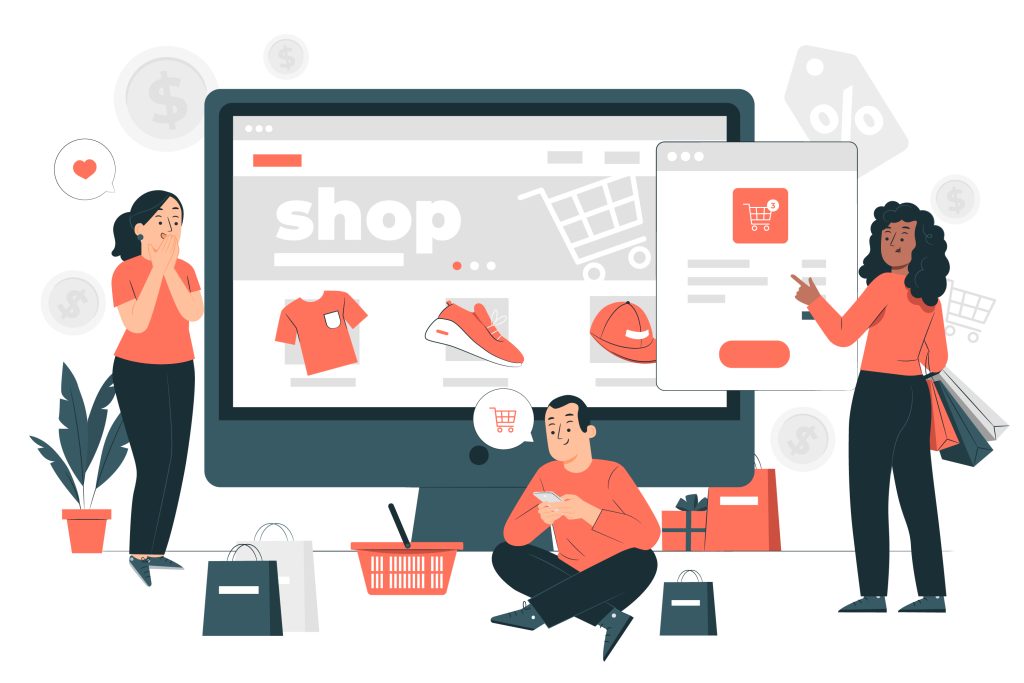
When your customers have a poor search experience, it is as if walking into a shop and nobody around to assist you find what you want. Your Shopify search bar is a sales driver, not simply a functionality.
Your customers can find what they are searching for faster and more specifically with the help of smart search and filtering. These solutions, which range from tailored product filters to typo-tolerant queries, can significantly enhance user experience and increase conversions.
This blog post will discuss how to use Shopify’s intelligent search and filters, which are fueled by technologies like Wizzy.ai, to convert browsing into purchases and increase sales.
Shopify Smart Search: What Is It and Why Does It Matter?
Shopify’s built-in search box has basic keyword-matching functionality. Products may be located via tags, titles, and descriptions. It lacks, however, advanced capabilities such as intelligent sort, synonym recognition, or typo tolerance.
For example, the standard search can yield no results if a shopper types “blu jeens” instead of “blue jeans,” potentially leading to a missed sale.
The default behavior is enhanced with smart search with:
- Instant typing suggestions
- Typo tolerance to correct small mistakes
- Synonym recognition (e.g., “hoodie” = “sweatshirt”)
- AI-powered relevance which ranks results by popularity or customization
- Dynamic filtering based on past performance or product attributes
Especially for mobile users who primarily use search to get around, these enhancements make the experience smoother.
The Significance of This for Conversions
According to a Baymard Institute survey, 61% of consumers leave websites with subpar search results. Users may quickly locate relevant results with smart search, which lowers bounce rates and increases add-to-cart actions. They purchase more quickly the sooner they figure out what they want.
How to Customize Smart Search & Filters by Product Type
Use Collection-Based Segment Filters to Improve Relevance
Your filters should take into account the distinctive qualities of each product type. For instance:
- Clothing store: gender, size, color, and material
- Electronics store: brand, specifications (storage, RAM), cost, and guarantee
- To prevent a customer looking at T-shirts from seeing options like “RAM” or “battery life,” set up collection-specific filters in your smart search tool. Dynamic filters can be adjusted according to the collection or category being examined with the use of tools like Wizzy.ai.
Make use of metadata and tags
Effective filters are only as good as the supporting data. Here’s how to do it correctly:
- Include consistent product identifiers, such as “Cotton,” “Wireless,” and “Summer 2025.”
- For features that aren’t automatically covered (such the nutritional value of supplements), use Shopify metafields.
- Don’t overuse tags; instead, make sure they are pertinent and organized.
This facilitates the appropriate grouping, filtering, and ranking of results by your search tool.
Better UX results in greater conversions and less annoyance.
Improve the Filter User Experience on Mobile vs. Desktop
Filters can show up as a sidebar on a desktop, which makes them visible and simple to scan.
- Use foldable accordion menus or a sticky “Filter” button that pulls out a drawer on mobile devices.
- Avoid excessive scrolling by keeping filters accessible or above the fold.
- Make use of unambiguous icons and sorting choices such as “Best Selling,” “Most Relevant,” or “New Arrivals.”
Best Practices to Optimize Shopify Search for Sales
How customers search for your store can be the difference between a bounce and a buy. The five following best practices can enhance the intelligence and conversion intent of your Shopify search:
Use Search Analytics
Start by tracking the search terms your customers are searching for. Use Shopify analytics or software like Wizzy.ai to identify frequently asked questions, searches that yield no results, and common navigational patterns. You can better optimize intent and search behavior and product listings using this information.
Correct typos and include synonyms
Various consumers have different words. For instance, a client can input “hoodie,” whereas another can input “sweatshirt.” Or they can spell it as “nikke” instead of “Nike.” By synonym mapping and typo tolerance, smart search platforms ensure that even erroneous searches receive relevant results.
Employ fallback methods in order to prevent zero results
Unless you are ready for it, a search that returns no products is a lost sale. Always display backup content, such as top sellers, new products, or related categories. You can also give them options for help or suggest that they check out popular collections. Customers remain engaged and shop longer because of it.
Establish Filters Based on Consumer Behavior
You can personalize filters with behavior insights. Highlight the price filter if customers often sort by it. Employ tags like “New In,” “Festive,” or “Summer Picks” to highlight seasonal stores. Adaptive filtering accelerates and enhances the relevancy of product discovery for every customer.
Leverage AI-based Platforms
Personalization platforms, like Wizzy.ai, to immediately personalize search results based on user preference, historical purchase, and browsing history. This personalization enhances conversion rates, reduces friction, and boosts relevance—sometimes exponentially.
Implementing these strategies will not just boost user experience (UX) but also create a fulfilling, personalized, and simple-to-use buying experience, which will drive more sales.
Default Shopify Search vs. Smart Search Tools (e.g., Wizzy.ai)
| Feature | Default Shopify | Wizzy.ai |
| Autocomplete | Basic | AI-powered, predictive |
| Filters | Limited | Fully customizable |
| Search Relevance | Keyword-based | Contextual + behavioral |
How to Get Started with Smart Search With Wizzy
- Install Shopify App Store’s Wizzy.ai.
Go to the Wizzy Shopify App page.
To add it to your store, click Add App and follow the prompts.
- Sync Your Product Catalog
Your products, tags, collections, and meta data are imported automatically by Wizzy.
For more accurate search, the AI engine begins learning your product hierarchy.
- Customize Your Filters & Search Bar
Design your search bar layout using the drag-and-drop editor.
Use collections, variations, metafields, and custom tags to include filters.
Choose what filters (fabric for apparel, RAM for computers, etc.) to display for every category.
- Enable AI Functionalities
Switch on features like synonym mapping, autocomplete suggestions, typo fixing, and tailored product ranking.
The analytics dashboard built into Wizzy lets you monitor performance.
- Activate
After installation, deploy your new smart search experience to your live shop and give it a try.
Continuously optimize based on real user data.
Implement Smart Search & Filters to Unlock Your Store’s Full Sales Potential
Smart search and filters are now a necessity for every Shopify store that wishes to boost sales and deliver an excellent customer experience. You can improve conversions, reduce drop-offs, and allow customers to easily discover what they’re searching for by upgrading from simple search to advanced solutions such as Wizzy.ai.
Each advancement serves to improve the customer’s shopping experience, whether dynamic filtering, personalized suggestions, or typo tolerance. Start small, measure progress, and keep optimizing. Your search box can be your best sales assistant.
Share this article
Help others discover this content
