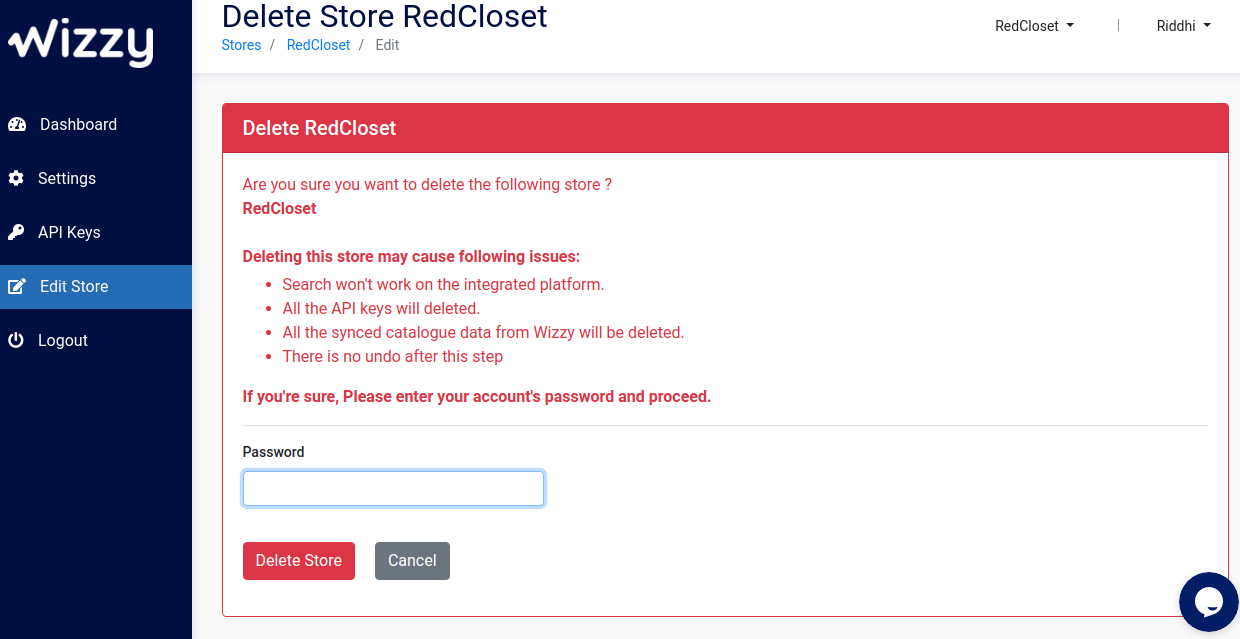This is how you can Delete a store:
1. Go to Dashboard.
2. Press the tab with the Store name on top navigation next to your profile name.
3. Select the Store which you want to delete and press Edit Store on the left navigation bar.
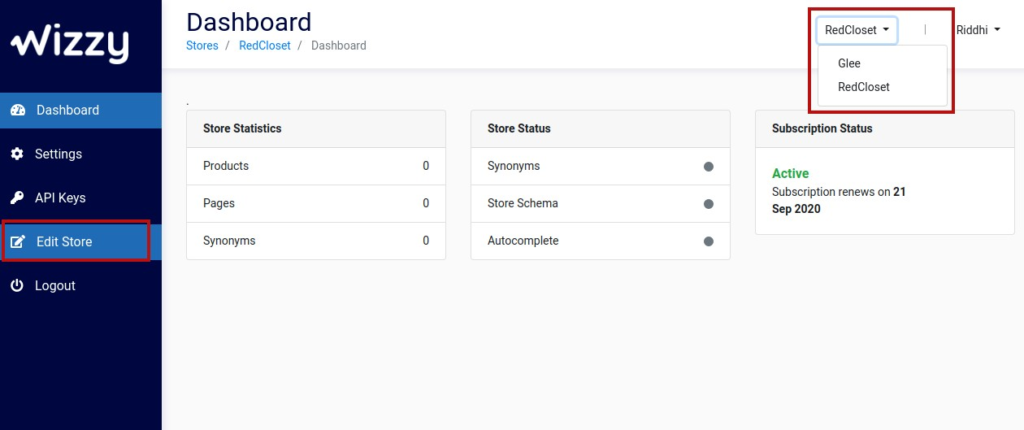
4. Press Delete Store in the red tab.
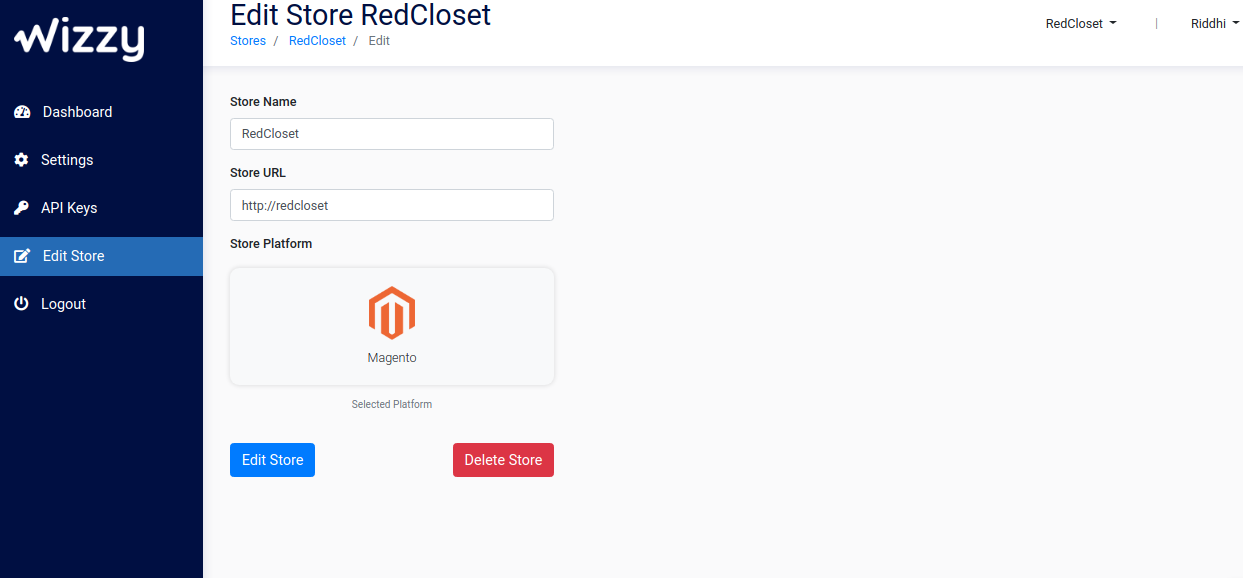
5. Read the Terms, enter your account’s password and press Delete Store.
Deleting your store deletes all data of particular store from Wizzy’s server and this action cannot be undone.